Human Resources Manual
Administrations
Human resource administration is the management of the overall employment experience of people working at an organization. In many companies, a team of human resources professionals is responsible for implementing effective workforce management and employee development.
Jobs
Job position is what responsibilities that an employee have in the organization. User can add job positions through this screen.
Shifts
Businesses and organizations that need to operate around the clock—or at least longer than the corporate eight-hour workday—rely on shift work to keep operations running smoothly.
Financial Components
HR administration defines salary components for each employee, which means what your salary consists of ... for example:
- salaries
- allowances
- additions
- insurances
-deductions
and from this function, we can use equations for the components like insurance.
You can also use components as company expenses like insurance and employee housing.
Transaction Types
Users can add various transaction types and link them with the components that the HR process needs. for example:
- Leave
- Reward
- deduction
- loans
Users can also define the paying money, also the nature of the employee like sickness status.
Job Offer/Contract Components
Users can add different types of contract forms that will be used for all company employees.
Users can start by adding the name of the contract and then adding contract text.
To use the contract dynamically, the user can click the button "Add variable" and then select the required one like a named variable that will be replaced automatically with a real employee name.
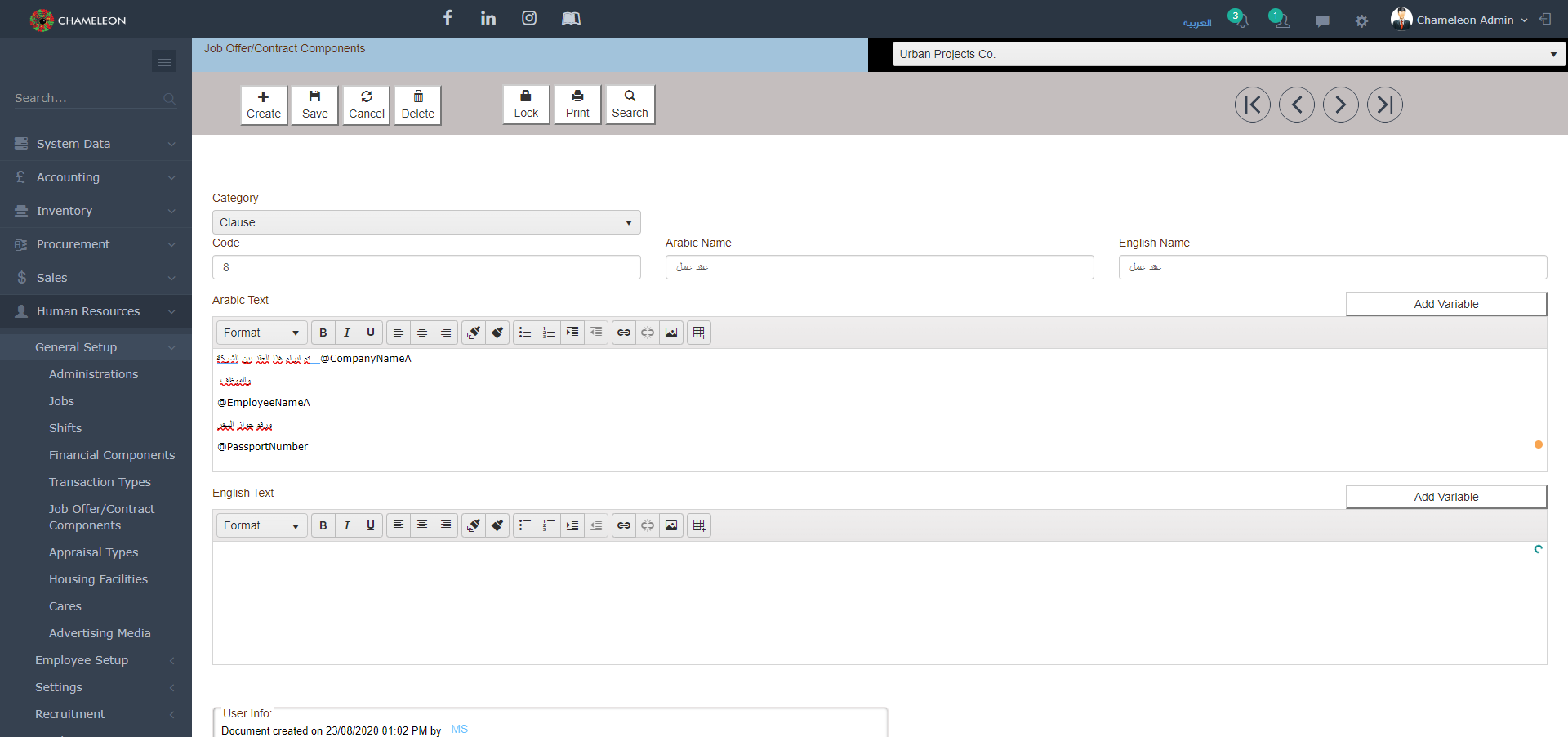
Appraisal Types
HR Administration can set a set of appraisal types for improving employees performance.
User can add an appraisal type and choose the scoring method.
Also, user can add that will show up in a specific period of time.
Housing Facilities
Some organizations are building housing for their employees on land they already own or acquire. Here user can add housing blocks details that belongs to the organization.
Cares
The cares screen manages permanent items that are handed over to employees or transferred from one employee to another and also returns the custody.
Advertising Media
There are several means that organization uses for advertising like Internet, papers, etc. User can add different advertising media types using the following screen.
Academic Definitions
User can add Academic Definitions for later use in Employees Screen.
Uniforms and Sizes
User can add uniforms for manufacturing workers.
Religions and Languages
User can add different Religions / Languages that will be used later in defining employees data.
Driving License Type
There are different driving license types that should be inserted to the system for classifying drivers
- Medium sized vehicles.
- Large vehicles.
- Minibuses/Buses.
- Motorcycles.
Sponsers
Leasing Companies used to hire workers for the individuals and businesses sector and recruit workers from abroad.
User can add different leasing companies that organization deals with.
Warning Letter Reasons
Poor performance. Failure to meet minimum standards of the position.
Disrespectful behavior.
Hygiene.
General Settings
Calendar:
1. Date system that will be used later in calculating salaries.
2. User can define number of vacations for some / all departments.
Accounting:
1. Complex voucher in employee payments.
2. User should define debit/credit account for different financial operations that will be used in HR system like Loans, refund loans, rewards, leave, end of service, and cash.
Salary Component Accounting:
-User can change debit/credit accounts for each salary component
End of Service:
Payroll: Administration can define actions or rules for different situations to use later in financial operation.
User Authorization:
- Approve Attendance.
- Approve Leave Requests.
- Approve Loan Requests.
Expiry Date Reminders:
System has a notification system to remind Administration of important expiry date to take actions like residency cards, passports, driver licences, and work licenses.
Duty Settings
The labor organization regulation is the workers ’basic system for every establishment, and every worker has the right to see it, to include the regulatory provisions for work, benefits, violations, and disciplinary sanctions.
Steps to add a work list:
1. Determine the name of the list.
2. Determine the value of the calculated hour if:
- Overtime on working days
- Overtime in the weekly rest
- Overtime on official holidays
- Suspension Rate
3. Determine the number of daily working hours.
4. Determine the maximum limit for employee discounts.
Attendance Devices
Administration can add attendance devices settings that will be used later to get all employee's attendance like IP Address, Port.
Sales Fees Settings
Commission is a reward for services offered or products sold, which is a popular way to reward sales personnel. Commission is often calculated based on the percentage of goods soldز
The administration can establish a regulation / rules for sales commissions.
- The administration can determine the method of calculating the commission
- You can add a range for the amount and commission percentage for each maximum amount of money
- It is also possible to add a date range, meaning that the commission rate can be determined from date to date.
Vacancies
Vacancies are unoccupied positions or jobs. Administration can add a new vacancy by adding the following data:
1. branch/ administration/ department that have the vacancy.
2. Description of the required job: needed number, nationality, age, sex, and religion.
Applicants
User can insert all applicants data who makes a formal application for a job in the organization.
Job Interviews
User can add a schedule for job interviews that will be conducted between a job applicant and the representative of an employer.
Applicant Appraisals
Based on job interviews, user starts to evaluate applicants.
User should insert job vacancy and the applicant name.
In the details section, user should enter interviewer name.
Job Offers
Employees
Employees screen is used to register a detailed information about each employee.
Employee Data Tabs:
-Job Details
It describing job title, Contract start/end date, work shift, insurance.
It also defines commission in sales fees settings, cost center that employee belong to.
Identification Cards.
It defines in detail all identification cards data like national id, passport.
Contact Details
It defines all types of communicating with the employee like multiple address, multiple telephone number, multiple email.
Academic
The user can add details of qualifications and courses that he has previously obtained.
Work Experience
User can add employee experience that he has obtained during working in different companies.
Salaries & Leaves
In this section, the salary items and vacations due during the year are displayed and modified.
Employment Contract.
User can save employee contract in this section for later use.
Housing & Uniforms
The employee's residence address can be specified if there is a residence for the institution.
Also, a uniform for the employee can be determined based on the his department.
Opening Balances
- The administration can add and edit loans and divide their payment for a number of months.
- The administration can also define number of days for each type of vacation.
- Also, the maximum value and the maximum date for the end of service calculation can be determined.
Family
User can add related family members and their contact data.
Financial
User can add employee bank account linked to his salary.
User add bank account in details.
Security Details
Deliver Cares
Custody is assigned to an employee of the institution, that employee is fully responsible for it.
It is delivered to the employee with a form called his custody delivery form.
You can add custody delivery data by:
1. Add the employee’s name and transaction history
2. Enter the custody details by pressing the Add Row button, then selecting the custody and specifying the number and value.
Receive Cares
The next step after delivering custody is employee receive confirmation.
Steps:
1. User can click Create button, then add employee name, date.
2. Click Care Choose button, it will show a pop-up window that have all employee custodians that have entered in Care Deliver Screen.
3. All chosen records will appear for editing in the below grid.
4. Click Save button to confirm receiving custody.
Transfer Cares
Administration can transfer custody from employee to another one.
To accomplish transfer custody:
1. Define 'From Employee' and 'To Employee' .
2. Click Care choose button to select custody.
3. all chosen records will be loaded automatically.
4. Click Save to confirm transfer operation.
Lost/Damaged Cares
Administration can add damaged custody by defining employee, type (lost-damage).
Then, Click care choose button to select records.
Replenishment
Cash delivery is a financial covenant that is disbursed to the employee to accomplish a specific, fast and non-recurring work, and is disbursed to the employee with a cash exchange or checks
Steps to add cash delivery:
1. Add the date and employee name.
2. Add the cash account, payment method and amount, then confirm by clicking the Save button.
Expenditure
- A cash exchange voucher is created for the permanent covenant, which is the covenant that is not used for temporary work but is used continuously for the completion of business, especially in cases of distancing from the administration, such as the custody of branches or the custody of different departments.
- ِِِIt considered to be the next step after cash delivery process. Example: When a company purchases a laptop computer with a sum of 100,000, the employee will purchase the required number and will add purchases through this screen by clicking on the Add Row button.
- Add the date and employee name, then add the details (date, amount, and debit account).
Return
The last step after cash exchange step is return the remaining amount of money back to the company.
For example: cash delivery for purchasing laptops = 100000
cash exchange after purchasing laptops =90000
Employee should return 10000 to company and register this amount of money through this screen.
Absence/Delay Permission
Administration can add absence or delay permission by adding permission date, time (from - to).
Errand Work
The administration can assign the employee to perform a specific task inside or outside the country according to the work requirements.
A work errand can be added by specifying the employee's name and the length of the errand (from - to).
Leave Request
Administration can add leave request as paid vacation.
Leave request inserting steps:
1. Define employee name.
2. vacation type.
3. Request date (from - to)
4. Define replaceable employee name.
Employee Leave
User can add leave request from this screen or leave request screen.
1. user can leave requests using selecting leave request from source then click + button to load all requests, select one request, then all data will be loaded automatically.
2. User can add leave manually by inserting employee name, vacation type, leave period.
Formal Leaves
User can insert formal vacations like eid elfitr to use later in attendance & financial operations.
Employees Attendance
Employees Attendance screen is used to register employee attendance using three ways:
1. Read from attendance machine.
2. Read from excel sheet.
3. click Attend Month button, it will fill employee attendance automatically.
4. Attend month for all employees, it will attend all employees automatically.
Return From Leave
Return from leave screen is used to register employee leave date, leave type and return date to restart financial cycle for the employee.
Bulk Employees Attendance
Bulk attendance is used to add the attendance of the multiple employees in bulk format at the same time in the form of pop-up window for multiple selection.
This is useful for the Admin or Manager when multiple employees’ attendance is required to be uploaded at the same time.
To upload the attendance in bulk, press Choose Employees button, a window will pop-up which contains all company employees in the form of tree view.
Loan Request
A loan to an employee is money advanced by the company to assist the employee.
If the employee is expected to repay the loan within one year of the balance sheet date, the loan balance is a current asset of the company.
User can user loan request to register employee loan details loan value, type, month value and start month.
Employee Loans
Employees loans screen is used to view details of each loan.
Refund Employee Loan
Refund screen is used to refund loan payments by adding value and click distribute. then value will be distributed over loan payments then click Save button.
Employees Reward
Employee reward sets up by a company to reward performance and motivate employees on individual and/or group levels. They are normally considered separate from salary but may be monetary in nature or otherwise have a cost to the company.
User can add a reward by selecting employee name and reward type.
Employees Deduction
Deduction screen is used to register a deduction for an employee using violation type that was registered before in transaction types screen.
Deduction value will be loaded automatically and number of rows will be added based on number of months.
End of Service Dues
End of Service Dues is used to calculate and confirm due value for employee at the end of service.
Payroll Register
A payroll register is a record of all pay details for employees during a specific pay period.
Steps to add a payroll for employee :
1. Click Create button, Enter payroll month.
3. Click Choose Employees button to fill the below grid with each employee salary that will be calculated after clicking Save button.
Employees Payments
Employees Payments is used to confirm amounts of money that will be paid to each employee.
First, User should click create button then enter essential data like date, due type, box account, and payable account.
Second, Click Choose Employees button to fill the below grid with each employee due / paid salary .
Transfer Employee
Transfer employee is movement of employee in an organization. A transfer involves the shifting of an employee from one branch /administration / department to another without changing the responsibilities.
Change Work Shifts
Administration can change work shifts for some/all employees.
Steps for changing shifts:
1. click Create button, then click Choose Employees button, a window popup will be showed up for selecting employees.
2. at each row, user can change shift for each employee.
Employee Suspension
Administration can suspend an employee based on some types:
1. Pause: it means for some time, user should determine end date.
2. Stop all process.
3. Stop services: leave, loan.
End of Service
End of service is the following step to employee suspension.
User should click Create button then choose employee name and type, then all data will be loaded based on calculation done in End of Service Dues screen
Promotion / Demotion
Promotion/Demotion Screen is used to upgrade position/salary for employees.
Steps to add a new promotion:
1. Click Create button, then select upgrade type, target employee.
2. Current salary items will be loaded automatically, then user can edit salary items in the other part of new job.
Internal Memo
HR administration can add announcements to all employees and it will appear in system home page.
Information Center
HR administration can add guides / alerts / notifications to some/all administrations or departments that will appear in home page.
Warning Letter
A warning letter can be sent to any employee based on the reasons that are added by the company in the Warning Letters Reasons screen.
The user adds the date and the name of the employee and chooses the reason for the violation. The description of the violation will be loaded automatically and then clicking the Save button
To deal with warning letters, you can click the Print button to display the copy that will be sent to the employee.
Hold Financial Components
Some companies need to suspend one/ some of salary components during a crisis.
This screen is used to suspend salary components during a period, user define From Month, To Month then click Choose Employees button to load a popup window.
User should choose salary component that will be suspended then employee name.
All chosen data will be loaded in the detail grid, then user should click Save button.
Job Vacancies
A Job Vacancies report compiles all of the current vacancies in the organization into one place so that it’s easy to look at. Vacancy reports generally include fields like position, vacant date, needed number that can help to give a little more information about vacancies at a glance. These fields can also be used to filter vacancies so that strategies can be formulated.
Applicants Data
Applicants Data report is used to list all information about persons who applied for jobs.
Applicants Status
Applicants Status is used to list all interview results to help the interviewer to make decisions.
Personal Data
A Personal Data report lists all personal data about employees into one place so that it’s easy to look at. It includes fields like code, gender, birthrate, nationality,...etc. These fields can also be used to filter employees.
Contact Data
A Contact Data report lists all contact data about employees into one place so that it’s easy to look at. It includes fields like telephone, mobile, email, address.
Courses Data
This report is used to display courses data details for each employee.
Identification Data
This report is used to list all identification numbers related to each employee.
Identification Expiry Data
Associations Data
Qualifications Data
Work Experience Data
Employees Job Data
The following report is used to display information about job like start / end work date.
Employees Family Data
Housing and Uniforms
Opening Balances
The following report is used to show up the opening balances details. Opening balances represent the financial position of your company on the day before you start using
Employees Loans
This report is used to list all loans details for each employee, It includes fields like loan value, date, paid value, and remain value.
Employee Loans Schedule
The following report includes loan schedule for an employee. Report header includes loan general data like loan code, total value, paid, and remain. Detail section shows up payments for each month.
Employees Default Salaries
The following report is used to display default salary that should be pay to an employee without any rewards or deductions.
Financial Components
This report is used to list all components that compose employee salary.
Employee Payroll
This report is used to list each employee actual salary after Additions and deductions.
Employees Rewards
The following report is showing up all amounts that considered additions to the employee default salary.
Employees Deductions
This report is used to track deduction for each employee. It includes data like penalty reason and code, value, monthly deduction.
Employees Deduction Schedule
The following report is showing up details of deduction for each employee.
Employees Salary Payments
Employees Salary Payments report is used to display actual paid amount of money to each employee.
End of Service Award
This report is used to display information about end of service amount of money for each employee. also display paid and remain amount of money.
Petty Cash Report
Petty cash or a petty cash fund is a small amount of money available for paying small expenses without writing a check.
The following report is showing petty cash details for each employee.
Employee Account Statement
The system offers the feature of generating a detailed report about the financial statements representing all the records of the financial activities of employee in time frame.
Employees Leaves
The following report is used to display employee leaves and its type, leave date(from - to).
Employees Attendance
The following report is used to track time and attendance for each employee and can help organization to best manage their employees’ hours and productivity.
Employees Cares
The following report is used to display custody details. It display fields like Custody name, quantity received/ returned / remain.
Employment History
Internal Memo Report
Knowledge Gate Report
Housing Report